Effective visual feedback in micro-interactions is crucial for guiding users seamlessly through interfaces, reinforcing their actions, and creating a satisfying experience that encourages continued engagement. While many designers understand the importance of visual cues, mastering the nuanced techniques that make feedback both intuitive and subtle requires a deep technical and strategic approach. This article explores advanced, actionable methods to design, implement, and refine visual feedback mechanisms that significantly elevate user interaction quality.
Table of Contents
- 1. Designing Effective Visual Cues for User Actions
- 2. Common Mistakes in Visual Feedback and How to Avoid Them
- 3. Case Study: Enhancing Button Clicks with Subtle Animations
- 4. Implementing Contextual Animations for Micro-Interactions
- 5. Timing and Delay Strategies to Improve User Perception
- 6. Personalization of Micro-Interactions Based on User Behavior
- 7. Technical Implementation: Coding Micro-Interactions for Performance and Compatibility
- 8. Testing and Iterating Micro-Interactions for Continuous Improvement
- 9. Final Integration and Strategic Alignment with Overall User Experience Goals
1. Designing Effective Visual Cues for User Actions
Creating impactful visual feedback begins with understanding the cognitive and perceptual principles that govern user attention. To design effective cues, start by identifying the primary action’s intent and then craft visual signals that confirm the action while subtly guiding the user’s focus. Here are concrete steps:
- Prioritize Clarity and Simplicity: Use minimalistic cues like color changes, outlines, or icons that clearly indicate the action without overwhelming the user. For example, a button might glow with a gentle blue shadow upon click.
- Leverage Color Psychology and Contrast: Use contrasting colors to denote success or error states. A green checkmark for successful submission provides instant reassurance.
- Implement Subtle Motion: Use micro-movements such as slight scaling or opacity transitions to signal feedback without disrupting flow. For instance, a button could slightly enlarge when pressed, mimicking a physical press.
- Use Progressive Feedback: Break down complex actions into stages, each with its own cue—loading spinners, progress bars, or checkmarks—so users perceive continuous progress.
To practically implement these, combine CSS transitions with well-chosen visual states. For example, use transform: scale(0.98) with a transition duration of 150ms for a tactile feel, and change border colors dynamically for success/error states. Consider leveraging CSS variables for easy theme adaptation across components.
Technical Tip:
Use CSS @keyframes animations combined with the animation property to create looping or attention-grabbing cues for critical interactions, ensuring they are subtle yet noticeable enough to guide users effectively.
2. Common Mistakes in Visual Feedback and How to Avoid Them
Even experienced designers can fall into pitfalls that diminish micro-interaction effectiveness. Recognizing and avoiding these pitfalls is vital for creating feedback that enhances, rather than hinders, user experience.
| Mistake | Consequence | Solution |
|---|---|---|
| Overly abrupt or instant feedback | Confuses users, feels unresponsive | Implement smooth CSS transitions with transition property (e.g., all 200ms ease-in-out) |
| Excessive motion or distracting animations | Creates fatigue, distracts from primary task | Opt for subtle, purpose-driven animations; limit animation durations to 200-300ms |
| Inconsistent visual cues across components | Confuses users and damages trust | Establish and adhere to a unified visual feedback style guide |
| Ignoring accessibility considerations | Excludes users with visual impairments | Use accessible color contrasts, ARIA attributes, and ensure keyboard navigability |
Troubleshooting tips include testing feedback with real users, employing performance profiling tools (like Chrome DevTools) to measure repaint and compositing times, and ensuring animations do not block main-thread rendering, especially on mobile devices.
3. Case Study: Enhancing Button Clicks with Subtle Animations
Consider an e-commerce platform where the “Add to Cart” button’s feedback impacts conversion rates. Here’s a concrete implementation plan to make button clicks more engaging using subtle animations:
- Initial State: Style your button with a base color, border, and font. Assign a class, e.g.,
.cta-button. - Active Feedback: On
mousedownortouchstart, add anactiveclass that scales the button down slightly (transform: scale(0.98)) with a transition duration of150ms. - Success Feedback: Upon successful action, trigger a brief “pop” animation that enlarges the button slightly (
scale(1.05)) then reverts to normal, using keyframes:
@keyframes pop {
0% { transform: scale(1); }
50% { transform: scale(1.05); }
100% { transform: scale(1); }
}
Implement this with JavaScript:
const button = document.querySelector('.cta-button');
button.addEventListener('mousedown', () => {
button.classList.add('pressed');
});
button.addEventListener('mouseup', () => {
button.classList.remove('pressed');
});
// On success
function animateSuccess() {
button.style.animation = 'pop 300ms ease';
button.addEventListener('animationend', () => {
button.style.animation = '';
}, { once: true });
}
Practical Tips:
- Ensure that the animation duration aligns with user expectations; too slow can cause frustration, too quick may go unnoticed.
- Use hardware-accelerated CSS properties like
transformandopacityto optimize performance. - Test on various devices and browsers to ensure consistency and responsiveness.
4. Implementing Contextual Animations for Micro-Interactions
Context-aware animations deepen user understanding by reinforcing the relationship between interface states. For example, in mobile app notifications, transition effects should reflect the nature of the notification—whether it’s new, ongoing, or dismissed. Here’s a step-by-step guide to creating such animations:
| Step | Technique | Implementation Details |
|---|---|---|
| Identify context states | Define states like ‘new’, ‘active’, ‘dismissed’ | Use data attributes (e.g., data-status) for each notification element |
| Design transition effects | Use slide-in, fade, or scale transitions | Implement with CSS @keyframes or transition properties, e.g., transform: translateY(0) to translateY(-20px) |
| Apply JavaScript logic | Trigger animations based on user actions or system events | Use class toggling or inline styles to activate CSS animations dynamically |
For example, when a notification arrives, add a class .slide-in that triggers a CSS animation like:
@keyframes slideIn {
0% { opacity: 0; transform: translateY(20px); }
100% { opacity: 1; transform: translateY(0); }
}
.notification {
animation: slideIn 300ms ease-out forwards;
}
Practical Advice:
- Synchronize animation timing with user expectations; for transient notifications, 300-500ms is optimal.
- Use CSS variables to adapt animation parameters dynamically based on context, such as increasing duration for accessibility.
- Test animations on different device form factors to maintain consistency and fluidity.
5. Timing and Delay Strategies to Improve User Perception
Precise control over animation timing and delays can significantly influence how users perceive micro-interactions. Proper timing ensures feedback feels natural and avoids frustration. Here are actionable strategies:
- Fine-tuning durations: Use durations between
150msand300msfor most micro-interactions to feel snappy yet noticeable. Use longer durations sparingly for transitions that require emphasis. - Implementing intentional delays: Introduce small delays (e.g.,
100ms) before showing feedback to prevent flickering or accidental triggers, especially on touch devices. - Staggering animations: Use delays to sequence multiple micro-interactions, guiding user attention smoothly across interface elements.
For example, in a checkout process, delay the appearance of confirmation checkmarks until after the final validation, using JavaScript setTimeout:
function showConfirmation() {
setTimeout(() => {
document.querySelector('.confirmation-icon').classList.add('visible');
}, 200); // 200ms delay to reinforce the success message
}
Expert Insight:
“Timing isn’t just about speed; it’s about rhythm. Proper delays and durations create a dance that makes micro-interactions feel both intentional and satisfying.” — UX Strategist
6. Personalization of Micro-Interactions Based on User Behavior
Personalization elevates micro-interactions from static responses to dynamic, user-specific experiences. To achieve this, you must first effectively track and analyze interaction data:
- Data Collection: Use event listeners to log interactions such as clicks, hovers, and scrolls, storing


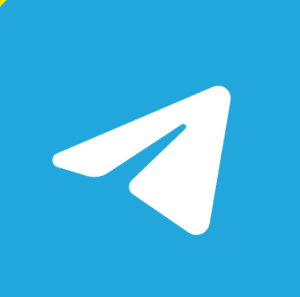
답글 남기기